I’ve just released another update to the USB Disk Ejector. Its a minor update and fixes a bug introduced in the previous version. If a computer had a network drive that was inaccessible then the program would produce an error message and wouldn’t show any USB drives. Version 1.1.2 fixes this.
Many thanks to Michael Carman and Victor Rades for reporting and helping me fix this error.
Download it here.
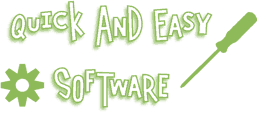

The previous version (and presumably this one because it only has a minor updated) doesn’t seem to work when a drive is mounted in an NTFS folder instead of using a drive letter.
Brian: If you keep the drive letter as well as mounting into a folder the drive will show up and eject fine.
When there’s no drive letter assigned though, its difficult to find a device. The program currently loops through all available drive letters and checks each for attached devices. I may be able to modify this to accommodate usb drives without a drive letter but there’s no guarantees. My (very quick) tests so far haven’t worked.
Hi, great software, and I have a little idea:
When app starts the window could be bigger, all the units would appear in it.
Another idea is the window grows: if you have 7 usb_disk the window must to be bigger (or taller) than if you have only 3.
Regards.
thkx for this ejector
think in people desabilites
is possible put sound efects?
so, is this. sorry my englis no help me
to write or transwrite teh idea
i love this soft. if it have a quick stop the usb_disk by hot key, it will be great.
Great, useful utility… but it stopped working for me…
I’m getting an error message: “System Error. Code: 5. Access is denied.” when I run it from the mounted USB Flash drive.
Just noticed that I was running v 1.1.1… Updated to 1.1.2 and I’m good to go. Thanks!!!
This light eject software very useful, sometimes windows xp add/remove hardware not appear even with latest patch.
Thanks for USB Disk Ejector, this help me prevent defect to my hardware.
Keep it up…
this tool is very good
i like it ~
The 1.1.1 doesn’t work for me….
“Acces violation at address 00000000. Read of address 00000000”
but the 1.1.2
(found here: https://quickandeasysoftware.net/usb-disk-ejector
and not at https://quickandeasysoftware.net/software#usbdiskeject)
seems to solve the problem….
🙂
btw: the version in the title (or somewhere elese) should be a welcommed feature…
anyway nice tool: thxs
Thanks for commenting about this – my upgrade to the newest version of WordPress caused the post to go missing from the software page – its all fixed now.
Also if anyone reading this has emailed me and not got a reply – I will reply as soon as I can, I’m just really really busy at the moment.
The /removethis option does not work for me, I’m using Windows XP SP2.
iit says the drive is still in use and does not perform the unmount operation.
Herman – I’ve emailed you about this.
Cant get the app to work from within PStart. Always comes back and says the disk could not be ejected because it is in use. I am running the app from the root of the usb drive with the /REMOVETHIS option.
I have pstart setup to close and eject when I run the disk ejector.
I have the disk ejector on the pstart menu. Go to the properties – in the command line parameters add /removethis
Then click on the advanced tab – at the bottom it says ‘on execution’ – click in the box below and select ‘run and exit application’.
Now when you click on it, pstart will exit – the disk ejector will silently launch, and will eject the drive that its running from.
Hope that helps
Hi, usefull software, and I have a little idea:
How about oneclick to unmount pdrive?
I’m not sure what you mean by pdrive, what is it you want to do with one click?
oneclick – one mouse click to eject/remove usb disk
on a item in window, not double click.
for switching betwin listitem – use mouse hotrack
sorry my bad inglish
Just dl’d and installed disk ejector 1.1.2.
I have a Maxtor Mini USB Drive and disk ejector finds it, but will not shut it down.
I still have to use Windows “Remove Hardware Safely” to remove the USB Drive.
Any help is appreciated.
Now go have a great day…)))
Slightly different operation from stated, when I ‘enter’ or doubleclick the inserted USB the display changes to “No disks found”. The USB seems to stop ok so I guess it is working. Thanks
Terry – yes that means the eject has worked. The program only gives a message if an eject fails.
Used it successfully on USB drives. Put it in my SD reader. Your program identified and ejected it, i.e., turned off the card. Now my card reader doesn’t work. I believe the card reader is totally turned off and I don’t know how to turn it back on.
I solved the disk reader not responding. In Windows XP professional hardware, the entire disk reader rather than just the XD section had been prepared for removal. To fix it, had to shut down computer and restart and it turned the disk reader back on. If that hadn’t worked, I would have had to remove my disk reader fo XD and other photo cards, turn it on and replace it. It makes me reluctant to use what I think can be a very nice product.
Nice Program – Was going to ask a question but it was covered in the readme 🙂
Just remember the Question. In the readme it mention Mobile Mode, what is the command switch for mobile mode??
Want to put the program on the USB and run it from there. Thnx
There is no command switch for mobile mode – if you try and eject the drive that the program is running from (eg if you run it from a usb disk and eject that disk) – it automatically restarts itself in mobile mode to eject the disk.
This USB disk ejector is brilliant – thank you so much for developing it.
Can I request one very small mod? I have set it up to run in the system tray and load at boot time into the sys tray. Would it be possible to have the option to disable the window close X so that you then only have the option of minimising it and hence it will go to the sys tray rather than close and become ‘lost’? I imagine a lot of other people would appreciate this feature.
Many thanks – I’ve looked at other disk ejectors and yours is the only one which actually works really well and reliably.
Glyn -It’ll be in the next version, as you can see in this preview (layout and labels will change).
Is there any way I can make it just eject the USBDrive it’s on and not unload every USB device on my system? (bearing in mind that might be a different drive letter depending on which PC it’s on)
thanks
Hi again
after reading around I’ve been trying some of the comand line options (adding them to the second page in PStart options) but what I’m finding is if I use the /REMOVETHIS it removes everything that’s attached, not just the drive it’s the root of, and if I use /REMOVEDRIVE “Sandisk U3 Cruzer Micro” it opens up the gui and a list of attached USB devices, whearas I want it to run silently and delete just that drive. I must be doing something wrong but what? I can’t put /REMOVELETTER because it has a different letter depending on which PC I’m using it in.
Steve – /Removethis should only eject the drive that its running from, no-ones ever reported an issue like this before if you have more info on this please use my contact form. Perhaps your drive has multiple partitions?
You’ve got the command wrong – its not REMOVEDRIVE ?Sandisk U3 Cruzer Micro?
its:
/REMOVENAME ?Sandisk U3 Cruzer Micro?
Great software! Just love it 😉
Keep up the damn good work..
Any chance to have the program auto-ignore (and not even list for removal) certain items? Either based on drive letter (suitable for builtin card readers) or based on name of the device. Ie. if I could whitelist “*Reader” then 4 items would be gone from my list… providing I could use wildcards for whitelisting 🙂
Otherwise there isn’t anything to dislike, especially if you’ll incorporate the options in the preview above. Working flawlessly under Vista x64, SP1
Please add ESATA support and a menu on tray icon
Silvayn – thats one of the proposed features for future versions, I think its already on the mind map.
I like to have this program autostart in minimized mode when I start windows, but I constantly get the bubble saying “This Program is Still Running etc etc.” Is there are a way to turn it off this warning bubble?
Start the program with the /SILENT switch.
Eg:
usb_disk_ejector.exe /SILENT
1. Make the window resizeable, and have it remember the new size the next time the program is started. This would greatly speed things up, so that I don’t have to scroll down to the drive I want to eject.
2. Have option to automatically close program as soon as drive is double-clicked. This would save me the additional click of having to close the program.
Both features are in the next version 🙂
Would it be possible to automatically change windows size of the program to accommodate the number of drives currently active? So it is not nessesarily to change to size everytime.
Or make the program to remember the last size used? (bigger)
Its on the todo list for the next version. I’ve had a few issues with trying to get autosize to work correctly but I’ll try and make sure its in the next version.
Is there a posibility to open my computer and click right on a usb drive and eject the drive
When a new version will be released ?
I was hoping to make a new release around this time. However I’m having problems adding hotkey support and getting them to save/restore correctly. I hope to make a new release once this is sorted.
Is there a commandline that lets Ejector close all running programs before ejecting?
(some of the programs i run from my usb, run in systray-mode and it would make things a lot easier if they are closed automatically before the drive is ejected)
if it’s not possible at the moment, it would be a great feature for future versions. 🙂
Not at the moment no, that’s a tricky thing to implement – I dont have a way of checking which programs are running from a usb disk.
After ejecting a SD-card by the USB Disk Ejector and inserting it again, my pc doesn’t find the card. This problem is only solved by restarting the pc.
Thats because it ejects the usb device – ie the card reader – it doesnt eject the card itself. Its something I’m going to try and look into in the future.
Hi
I am advised just to eject the card, not using the windows safely removing method, nor yours. And this works.
Sorry for this false alarm.
I still keep using your program for removing usb sticks and it works fine. Thanks.
Hi
I tested this very nice utility here at work and users find the “No disks found!” message and icon alarming, as if something was wrong with the comp.
Could you change it to something more neutral like “No device to remove” with a positive icon like a green checkmark?
I know it’s a matter of taste but it would greatly help me convince the base users that all is, in fact, well.
Thank you, I’m really looking forward to all the new features you plan on adding, great job you already did there!
Thanks for the nice software
Hi,
Thanks for the program.
Could you provide the source code or localization for this program ?
Great job
Paulo: Source is on my site, localization is on the ever-expanding todo list.
Basile: Its a good idea, someone just needs to provide/suggest an appropriate icon, I’ve looked through my icon collection and there isnt a decent ‘tick’ icon that fits in with the rest of the program.
Hi all- was hoping something could be worked in for an eSATA drive? Just a hope!
Thanks 🙂
Your USB Disk Ejector 1.1.2 has some fixes.But,When I copy it to my USB drive and run with /REMOVETHIS command ,it says
“Could not write to windows temp dir
The Program will now exit.”
Please fix this issue.
G.R.: That means that for whatever reason the temp folder on the computer you’re trying to run it on isn’t writeable.
The only other possibility is that USB_Disk_Eject.exe already exists in your temp folder and cant be overwritten. Its very unlikely but it has been reported once before when someone had the temp folder remapped.
Hey great program! Just wanted to note a problem I encountered. I copied the program to my usb flash drive and created a batch file to run it. However, if i remove the drive then add the drive and then try to remove it a second time I get an error. The error says that the Temp file USB_Eject_Cleanup.bat already exists and can’t be replaced. I fixed my problem by using the following batch file:
@echo off
del “%TEMP%\USB_Eject_Cleanup.bat”
USB_Disk_Eject.exe /REMOVETHIS
I’m running WinXP Media Center as an administrator.
-Brent
Thanks Brent, thats a weird one.
When you use /REMOVETHIS – the program copies itself to the temp dir, creates a bat file to run the program in the temp dir, launches the bat file and closes. The bat file should delete itself when its run, so its a bit odd that its still hanging around.
Thanks for letting me know about this.
I encountered the ?Could not write to windows temp dir The Program will now exit” error and identified the cause.
The problem is the way USB_Disk_Eject.exe copies itself to the TEMP directory when you use the /REMOVETHIS parameter. If you have marked USB_Disk_Eject.exe as a read-only file, it copies itself to the TEMP directory as a read-only file…and the batch file it creates can’t delete the .exe when it tries to clean up
Just remove the read-only attribute on USB_Disk_Eject.exe and delete the temporary copy in the %temp% directory and the problem goes away.
bgbennyboy can fix the problem by ensuring Windows writes the files to the temporary directory as read/write.
dear all,
i have a small problem. I can not understand how and where you enter the Optional command line.
Please send me the detailed information for to use this feature.
Tank you for all.
Best regards
Sometimes the batch files written above will not work but I have a way for it to work always.
@echo off
cls
Echo Ejecting This USB Device.
:chkexe
if exist %temp%\USB_Disk_Eject.exe goto delexe
goto chkbat
:delexe
echo Deleting Previous USB_Disk_Eject.exe from Temp Folder
if exist %systemroot%\system32\attrib.exe %systemroot%\system32\attrib -r -h %temp%\USB_Disk_Eject.exe>nul
del %temp%\USB_Disk_Eject.exe /f /q>nul
:chkbat
if exist %temp%\USB_Eject_Cleanup.bat goto delbat
goto prog
:delbat
echo Deleting other files from Temp Folder
if exist %systemroot%\system32\attrib.exe %systemroot%\system32\attrib -r -h %temp%\USB_Eject_Cleanup.bat>nul
del %temp%\USB_Eject_Cleanup.bat /f /q /ah >nul
:prog
Echo .
Echo Please wait for message to remove…
USB_Disk_Eject.exe /REMOVETHIS /CLOSEAPPSFORCE /SHOWEJECT
Steve-O: Thanks for that.
It shouldn’t be necessary for anyone using one of the newer versions though as the files are now copied to the temp folder with the correct read/write attributes.